
London-based technical SEO, data and AI specialist working with news publishers, marketplaces and e‑commerce brands.
Svetoslav Petkov
I'm Svetoslav Petkov (also known as Svet Petkov), Head of Technical SEO at The Telegraph. I lead technical SEO strategy and help teams ship SEO that actually works.
I help large digital platforms fix crawling, indexing and performance issues, and turn raw data into clear decisions that grow organic traffic.
- Design and lead technical SEO roadmaps for complex, multi-market sites.
- Build data pipelines in BigQuery and Python for log analysis and opportunity sizing.
- Introduce practical AI workflows that make SEO teams faster without losing quality.
What I actually do all day
Technical SEO that doesn't break
I bridge marketing and engineering. I make sites easy to crawl, fast and stable. I lead migrations and fix indexing, architecture and performance to grow organic traffic.
Data pipelines for real SEO work
SEO data at scale is manageable. I design clear data pipelines with BigQuery and SQL. I turn raw data into actions that grow traffic.
Python to remove busywork
I use Python to remove manual work. I build scrapers, analyse logs and create tools that surface issues and opportunities.
How we can work together
Bring AI into your SEO team (without chaos)
I help teams adopt AI in daily work. We reduce repetitive tasks, add quality checks and ship simple internal tools. Results: faster delivery, clearer decisions and more impact without more cost.
LLMs that actually ship SEO work
I use large language models to audit content, cluster queries and summarise data. I connect them to your data so insights are reliable and repeatable.
SEO for newsrooms living in Top Stories
I help newsrooms perform in Google News, Top Stories and Discover. I blend technical best practice with editorial needs to win at breaking moments.
Storyhawk: my Google News lab
Track Google News Top Stories and monitor what's trending. Storyhawk helps businesses monitor trends, track competitor activity, and gain valuable insights from Google News.
Visit Storyhawk.io →Things I've studied along the way
Prompt Design in Vertex AI

Supervised Learning with scikit-learn
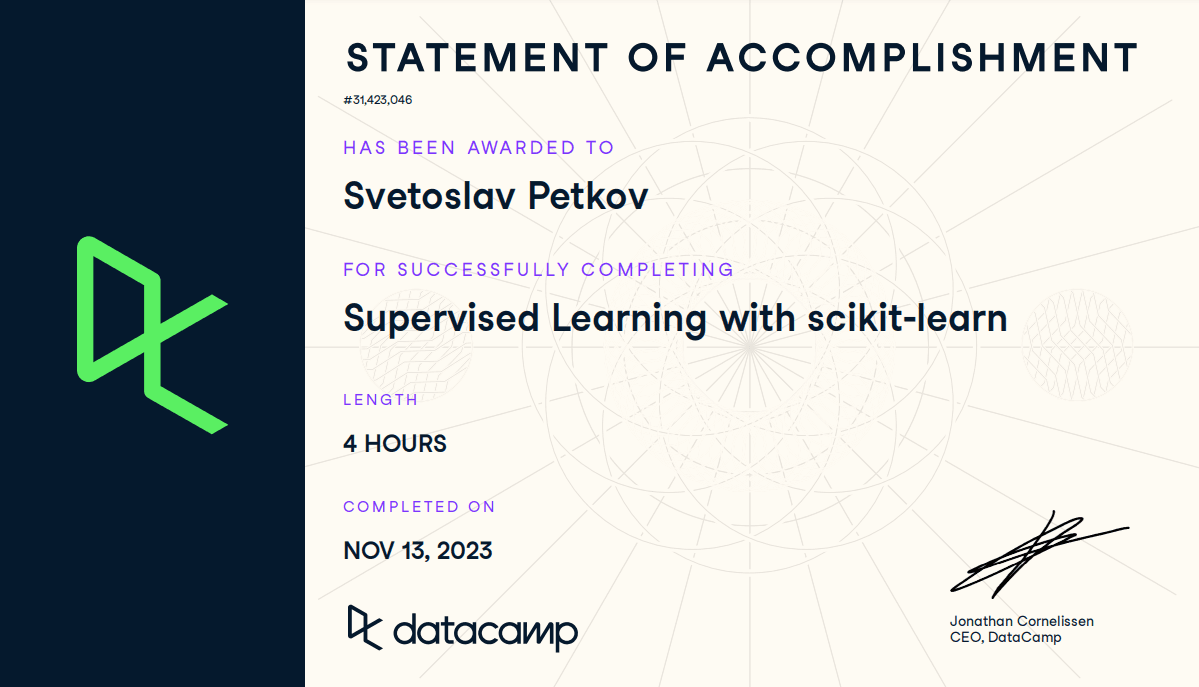
Intermediate Python
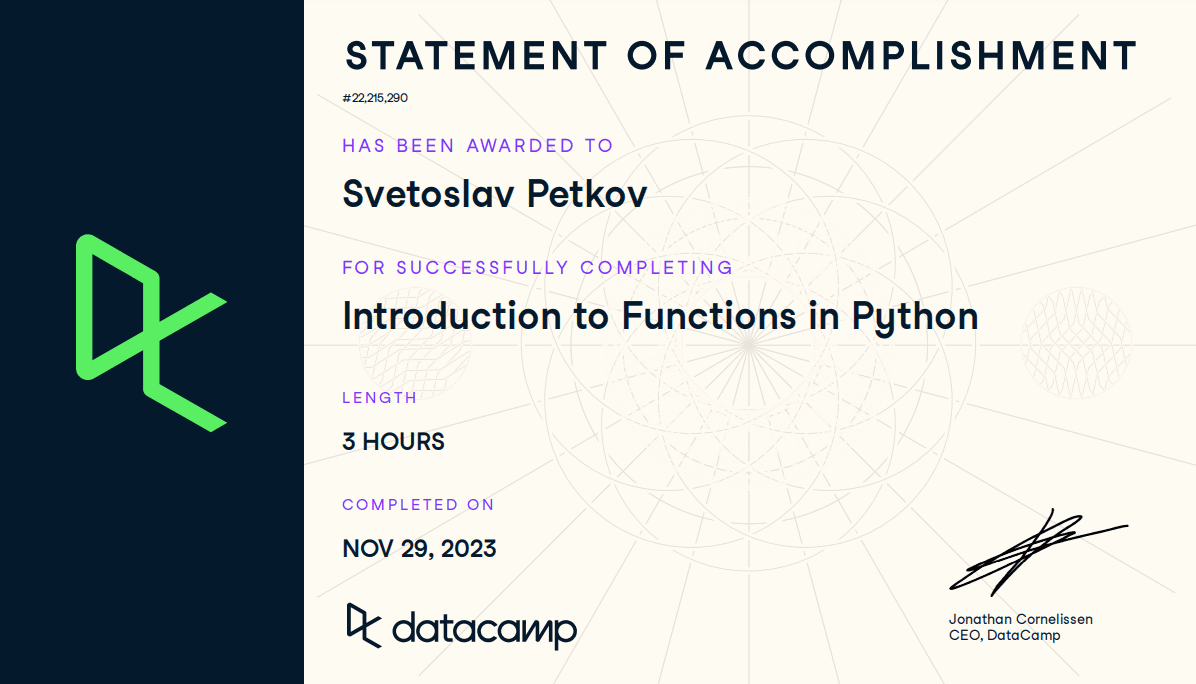
Teams I've helped so far



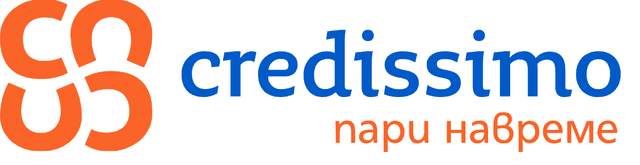


Let's Connect
I share insights on technical SEO, data engineering and AI on LinkedIn. Learn more about Svetoslav Petkov and my experience working with news publishers, e-commerce brands, and large digital platforms.
Follow me on LinkedIn